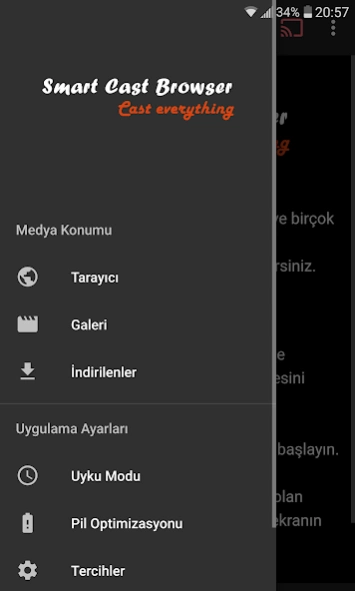Smart Cast Browser 1.3
Free Version
Publisher Description
Smart Cast Browser - You can play media files in your gallery or embeded many websites on your TV.
How to use?
1. Using the address bar, visit the website of the media that you want to play on your TV.
2. Start playing the media on the website.
3. Smart Cast Browser detects the source addresses of the media being played and notifies you at the bottom right of the screen.
4. You can select the source you want and play it on your Chromecast™ / DLNA / Fire Tv / Roku Tv.
Supported media formats
-Supports downloading live or Vod format HLS (m3u8) videos and playing them on your TV.
-Supports downloading many media files such as mp4, m3u8, mkv, mpg, mp3, wav, ogg and playing on your TV.
Supported Broadcast Devices
-Chromecast™, Chromecast™2, Chromecast™ Ultra, Chromecast™ Audio
-Android TVs built with Chromecast™. (Vizio, Sharp, Sony, Toshiba, Philips, Polaroid, Skyworth, Soniq etc.) To check all Chromecast™ built into Android TVs, you can visit the following page: https://www.google.com/chromecast/built-in/tv/
-All DLNA / UPnP / AllShare, Samsung, Sony, Panasonic, LG, Toshiba, Philips, Pioneer and DLNA, Kodi, Set Top Boxes, XBox One, XBox 360 etc.
-Amazon Fire TV, Fire TV Stick
-Roku TV
Device Restrictions
-Chromecast™, Fire TV only supports mp4, m3u8, mpd, webm.
-The formats supported by DLNA receivers may vary. Most devices do not support m3u8 format. However, you can play m3u8 format media with the built-in converter in the Smart Cast Browser.
General features
-Supports download of media files
-Built-in ad blocker
-Built-in popup blocker
-Media History
-Web History
-Supports playing photo, music and video files in your device gallery on your TV
-Automatic shut-off with sleep timer
-Bookmark page
-Customizable homepage
-Supports desktop site request
-Media can be played in popup window
-Media can be played in the background
-Built-in m3u8 converter for DLNA devices
-Dark theme option
Important points
-Battery Optimization setting should be disabled on Android 6.0 and above devices. Otherwise, problems may occur in the streaming device or during download.
-The media link captured by the application may have been programmed by the publisher for a certain period of time. Therefore, connections may have expired or not work as expected. In order to overcome this problem and detect the working media link, you need to revisit the web page where the media is embedded.
-If Smart Cast Browser has not detected any receiving devices on your local network, you may need to restart your phone / tablet or router / modem to overcome this problem.
-You should make sure the Wi-Fi signal is strong enough.
-The main reason for unexpected pauses during the playback of media on websites is due to the high traffic or low internet speed of the server where the media is located. In such cases, you can download the media in advance and play it on your receiving device from the downloads section.
-Make sure the media you want to play is supported by your receiving device. Unsupported formats can cause playback problems. You should check the features of your receiving device.
Application Restrictions
-This app does not support YouTube due to terms of service.
-This app does not reflect the device screen.
-Does not support simultaneous downloads.
About Smart Cast Browser
Smart Cast Browser is a free app for Android published in the System Maintenance list of apps, part of System Utilities.
The company that develops Smart Cast Browser is Akyurt Apps. The latest version released by its developer is 1.3.
To install Smart Cast Browser on your Android device, just click the green Continue To App button above to start the installation process. The app is listed on our website since 2020-08-09 and was downloaded 1 times. We have already checked if the download link is safe, however for your own protection we recommend that you scan the downloaded app with your antivirus. Your antivirus may detect the Smart Cast Browser as malware as malware if the download link to com.smartcastbrowser.free is broken.
How to install Smart Cast Browser on your Android device:
- Click on the Continue To App button on our website. This will redirect you to Google Play.
- Once the Smart Cast Browser is shown in the Google Play listing of your Android device, you can start its download and installation. Tap on the Install button located below the search bar and to the right of the app icon.
- A pop-up window with the permissions required by Smart Cast Browser will be shown. Click on Accept to continue the process.
- Smart Cast Browser will be downloaded onto your device, displaying a progress. Once the download completes, the installation will start and you'll get a notification after the installation is finished.